There have been a few questions on different support boards asking, “How do we delete a Customer?”
This post will explain the process used to “delete” a Customer from the Sales module in Dynamics GP.
In the Purchasing module, you can select a Vendor Status of “Temporary” and delete the Vendor at a later date. However, the Sales module does not have this option. It only has the ability to mark a Customer as “In-Active,” and all the information stays in the sub-ledger.
You might ask in what scenarios we might want to delete a Customer and/or just their sub-ledger transactions and distributions?
There are many companies that have been using Dynamics GP for several years and even decades. This can lead to customers still in the system with whom you have not conducted business for many years, or customers who have gone out of business, and this information is just not needed any longer.
Other customers may give rise to thousands or even tens of thousands of transactions per month or year. This can cause issues with lookups. If the details of the transactional history are not important, you may consider deleting only the historical transactions/distributions from the sub-ledger, not the customer.
Now, before I explain the process to demonstrate how to delete a Customer, I want review some very important warnings:
1. You may NOT simply delete Customers that have had any kind of transactions, sometime in their history. You MAY simply delete a Customer with NO transactions in their history.
2. For Customers who have a history of transactions, you will need to remove ALL the Sales transactions and distributions of the Customer prior to deletion.
NOTE: When you remove transactions / distribution history, the historical distribution records in the General Ledger will NOT be affected. General Ledger transaction history is stored independently.
Remember, once you remove ANY type of transactional data from the Sales sub-ledger you will NOT be able to:
- Re-Print Sales Distribution reports for that Customer.
- Print Historical Aging Reports for the Customer.
- Reconcile Batch Information, Fiscal / Calendar Year for the customer.
All these processes require the Customers’ transactional data remain within the Sales Sub-Ledger.
Now from your Company’s perspective, be sure that you:
- Follow your Company’s Document Retention policy.
- Have backups and or archives of the data you might need.
- Consider tax/legal requirements to maintain the data in the ERP – Refer back to points #1 and #2.
- Have the authorization from the CFO/Controller to remove the “Signed Off Removal List.” Create a list of the Customers that the CFO signs off on.
ALWAYS try in a <TEST> company first.
Once you are ready to remove these Customers, here are the steps:
- Verify that the Customer has NO Balance.
- Verify that all documents are in HISTORY – very important.
- Verify No Open Orders (SOP).
- Remove all SOP Transactions – If using SOP (Do First).
- Remove all Receivable Transactions.
- Delete Customer.
This works for Binary Stream MEM installations also.
Now looking at each step…
If we try to delete the Customer with transactions, before following these steps you will receive this error:
Sales >> Card >> Customer Maintenance
Select the Customer ID and then select Delete.
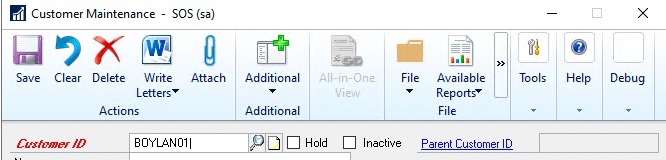
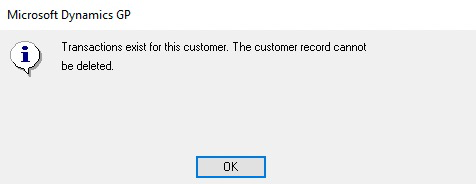
Step 1: Verify that the Customer has NO Balance
This can be accomplished many ways; I find it best to use the current aging report.
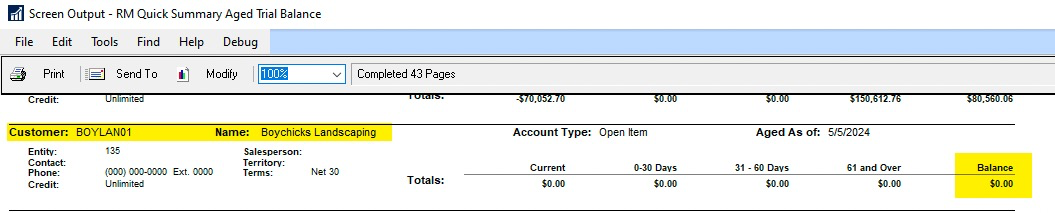
Step 2: Verify that all documents are in History
Access the Receivable Transaction Inquiry – Customer window and look for any documents in Work or Open. Use the Checkboxes to verify.
Sales >> Inquiry >> Transaction by Customer
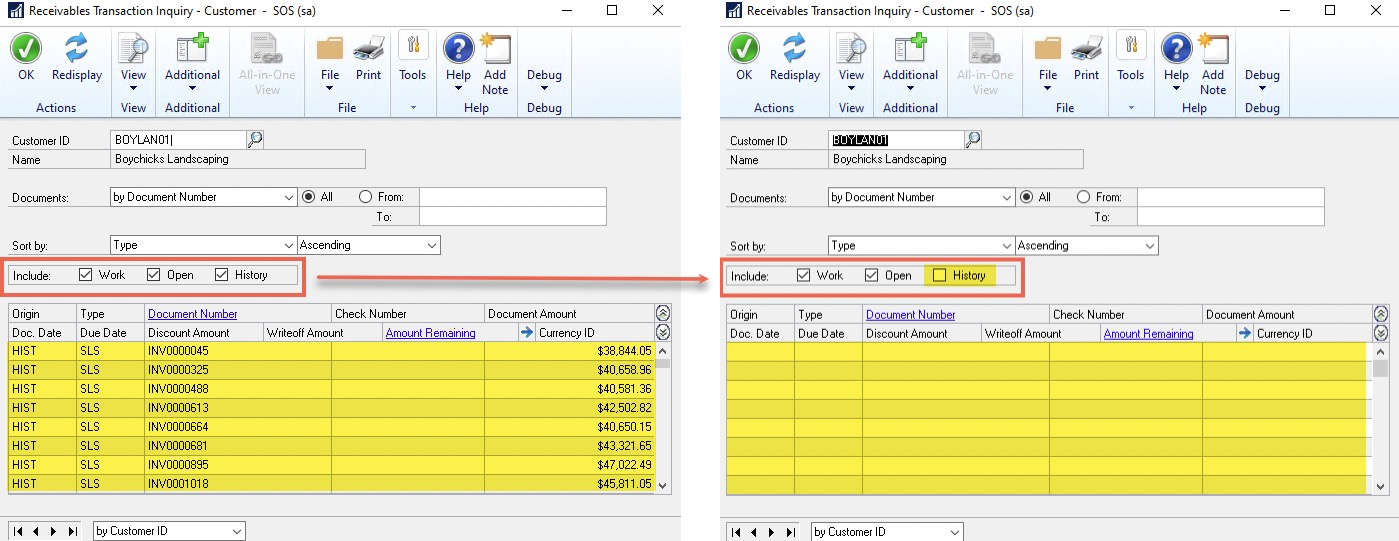
Step 3: Verify No Open Orders (SOP)
Open the Sales Transaction Entry and look for any order assigned to that Customer or use a Smartlist.
Sales >> Transactions >> Sales Transaction Entry
If you find any Orders, you need to Void them.
Step 4: Remove all SOP Transactions
We want to remove both SOP Transactions and Distributions for the Customer.
Sales >> Utilities >> Remove Transaction History
History Type = Transaction
Ranges = Customer ID (Pick your range and insert)
Unfortunately, Dynamics GP only allows one (1) of the same range types at a time. So, when needing to remove many Customers, consider writing a MACRO.
Remove = Transactions and Distributions
Always print a report!
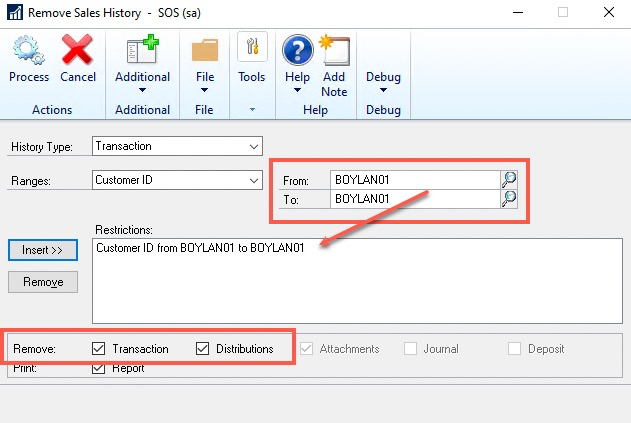
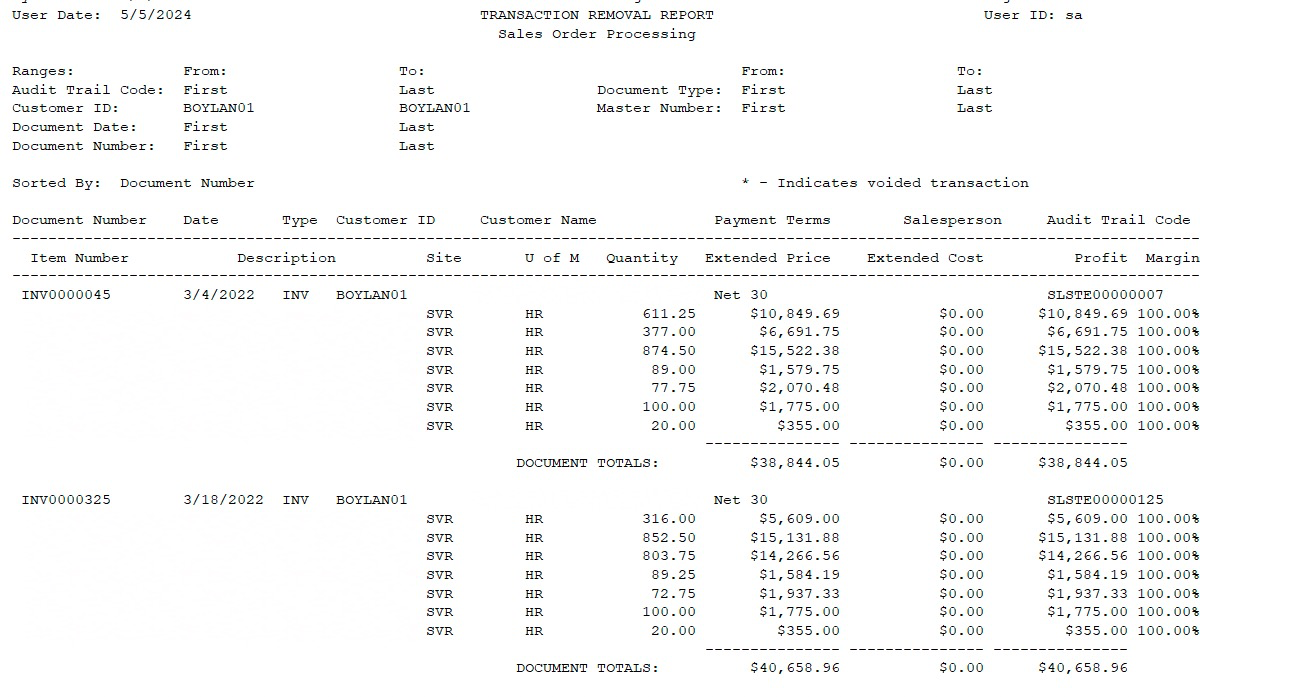
Step 5: Remove all Receivable Transactions
We want to remove both Receivable Transactions and Distributions for the Customer.
Sales >> Utilities >> Remove Transaction History
Ranges = Customer ID (Pick your range and insert)
Unfortunately, Dynamics GP only allows one (1) of the same range types at a time. So, when needing to remove many Customers, consider writing a MACRO.
Remove = Transactions and Distributions
Always Print a report!
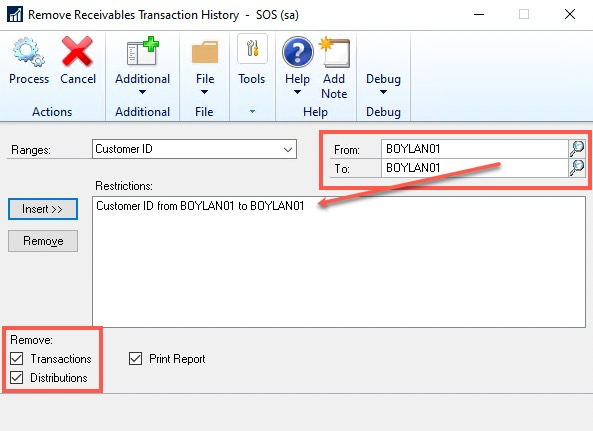
Verify the report has no errors. If you have errors, you need to correct them and re-run the report. You need to check for any transaction marked with the “*”. This message appears, even when there are NO errors, but you need to check to be certain.
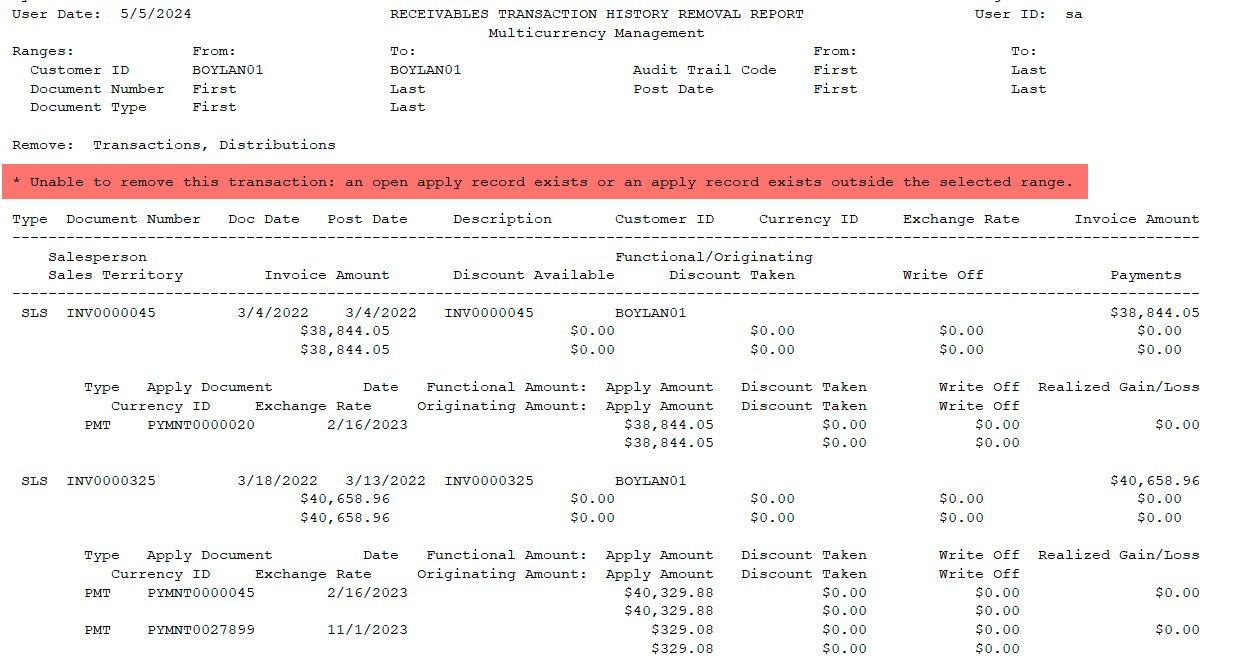
Step 6: Delete Customer
You can now delete the customer.
Sales >> Card >> Customer Maintenance
Select the Customer ID and select Delete. The window will clear.
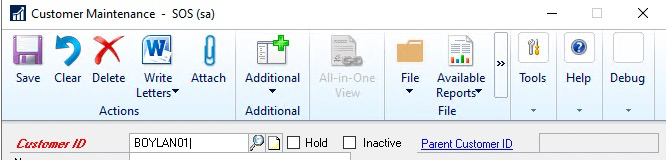
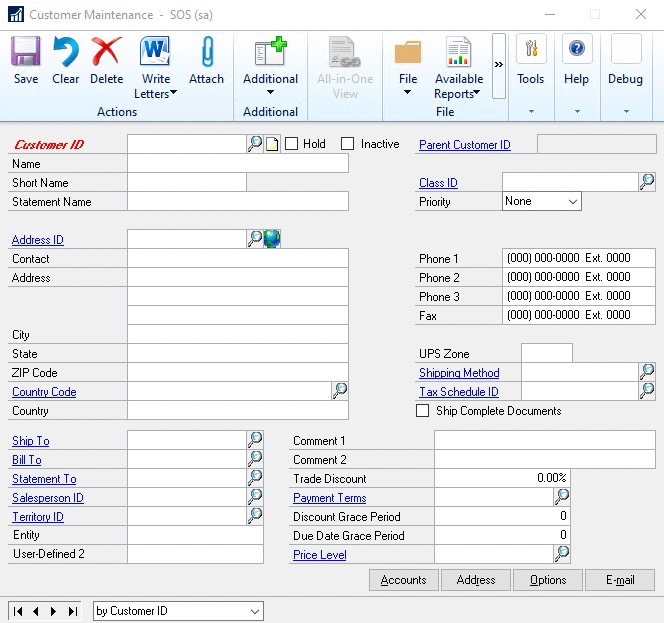
Please send comments if you enjoy these posts and find them useful, or if you find anything I have missed, so we can add it in to make the post more complete.
The post Deleting a Sales Customer in Dynamics GP appeared first on Dynamics Communities.
