Many users are now requesting that they be able to change Business Central to dark mode as the rest of their apps can be used in dark mode, which is easier on the eyes for many people.
Business Central (BC) currently does NOT have a dark mode setting available, but we can get creative and use Chrome to change it to dark mode using their settings! While Chrome already has a dark mode, it does not affect BC at all, so the system will still appear light as this image indicates:
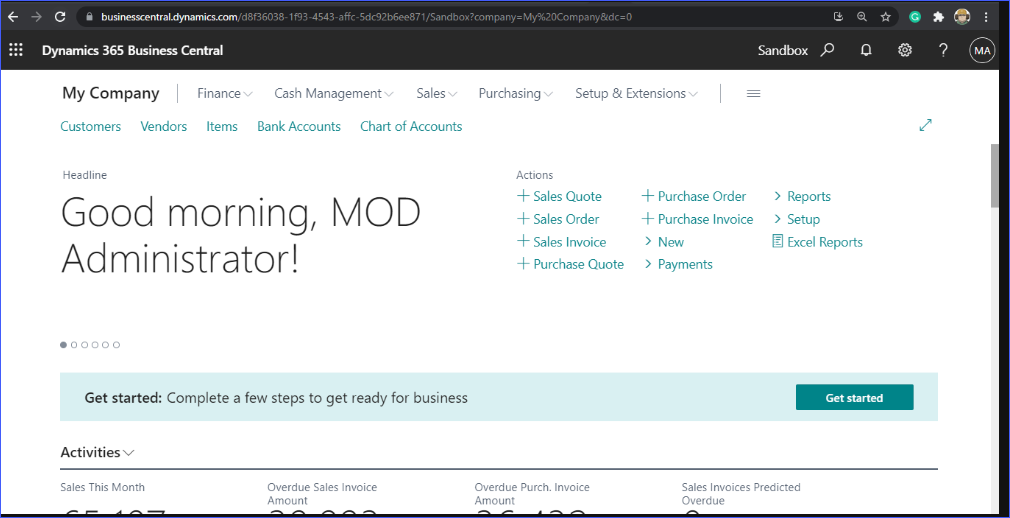
To be able to display Business Central in Chrome in dark mode we’ll have to use some of Chrome’s experimental features. Be advised that this setting may affect your apps in Chrome that are already in dark mode. If you experience readability issues due to this, you can change those apps back to light mode and it will display in dark mode still, but more correctly.
To get to the experimental features of Chrome, open Chrome, and type chrome://flags/ and you will be directed to the experimental page.
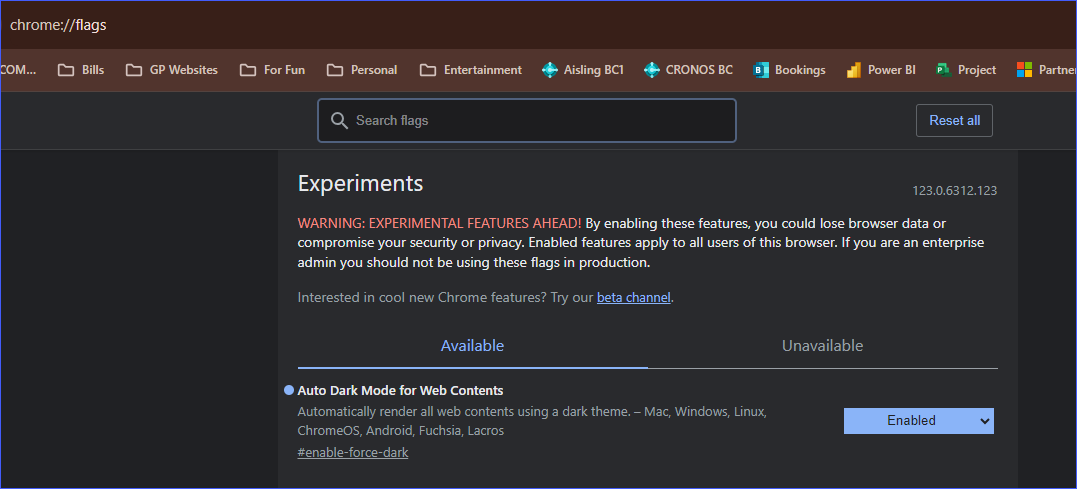
In the search bar, type “Dark Mode” and you will be directed to the setting. Choose to enable dark mode. Chrome will then relaunch in dark mode.
Now, look at the system in dark mode:
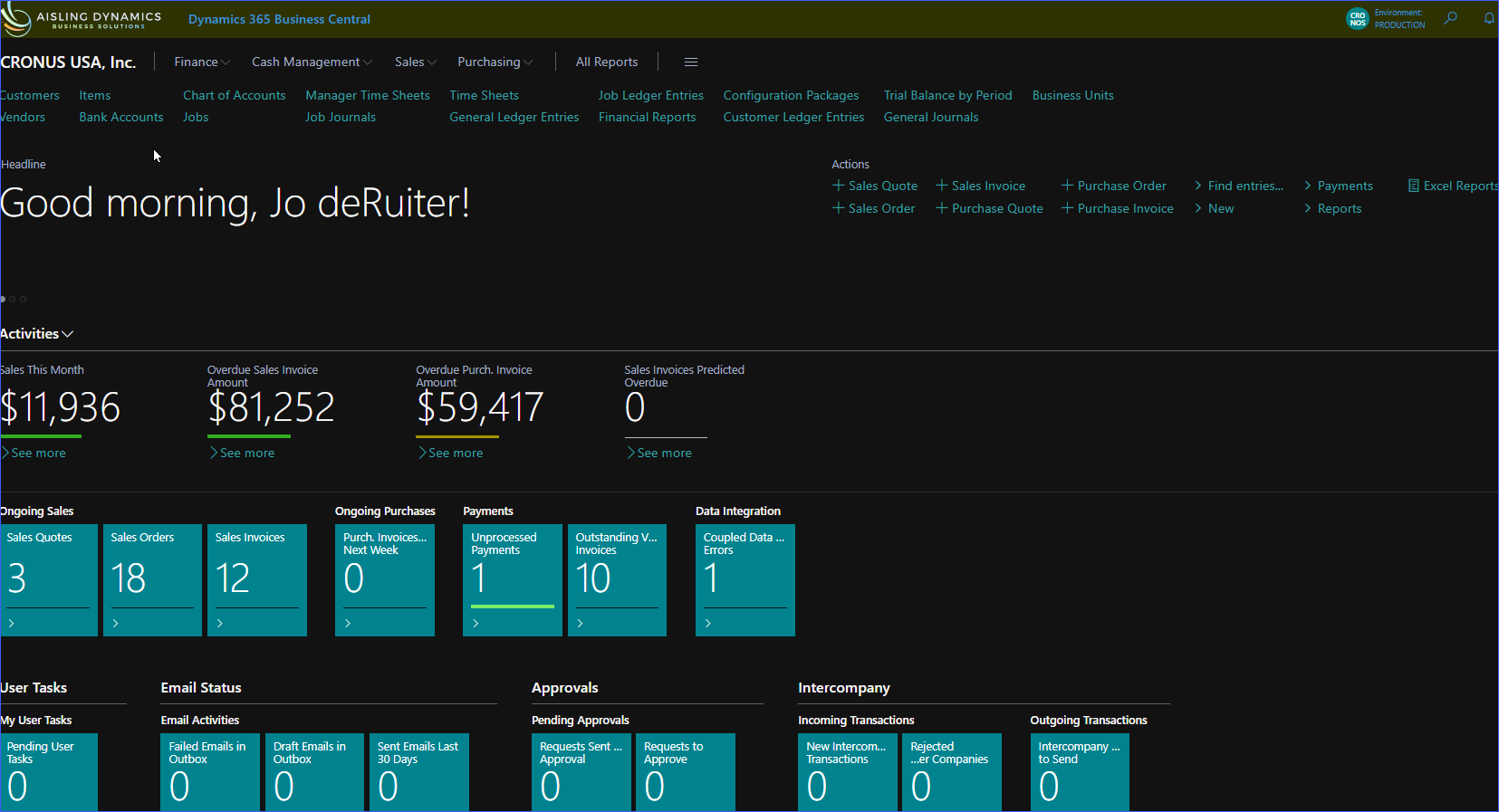
I have been using Business Central this way for a while and it is definitely easier on my eyes.
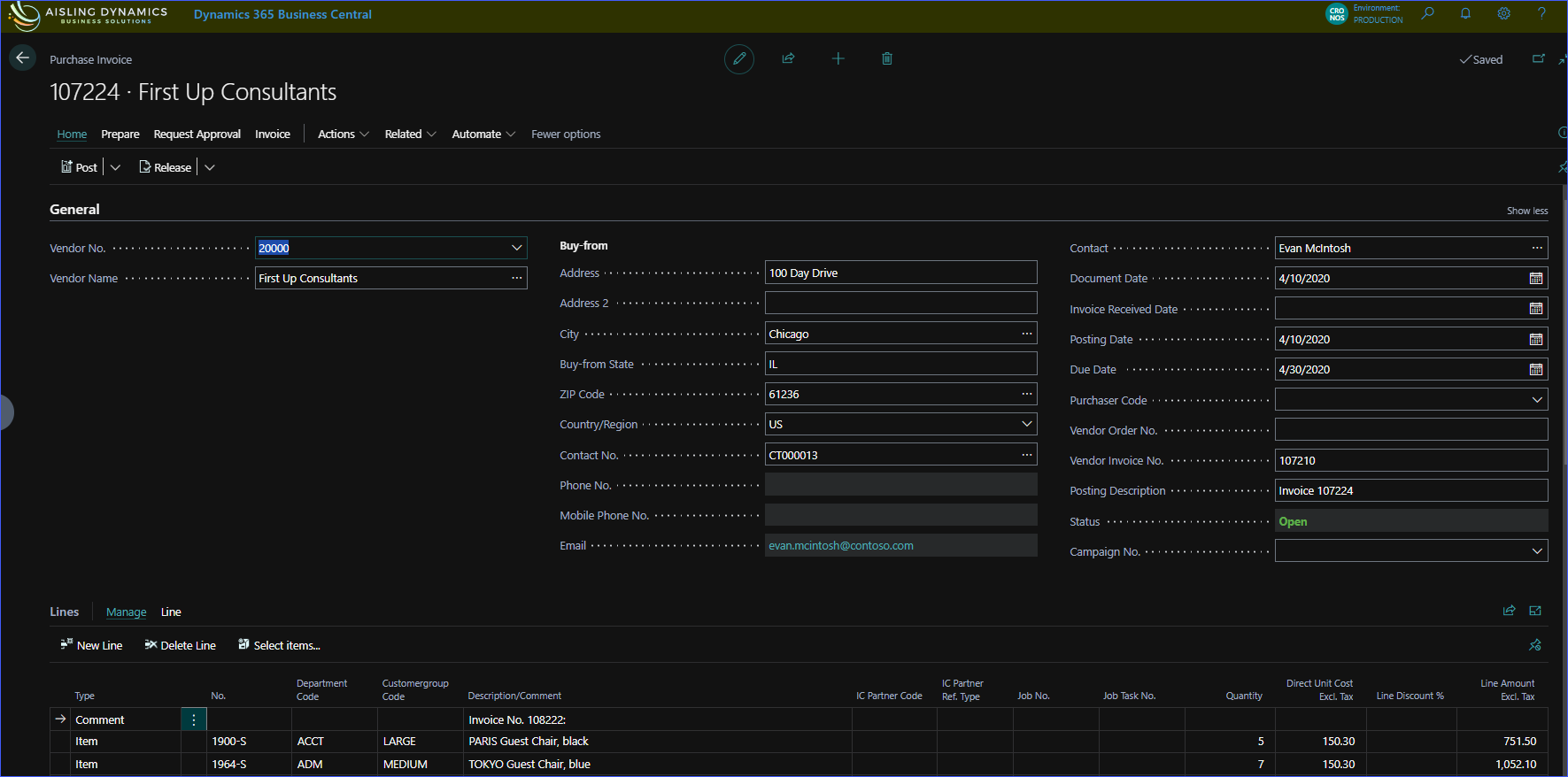
I’ve found that the app seems to work much better in dark mode and again, it can save your eyes!
The post How to Change the Display of Business Central to Dark Mode appeared first on Dynamics Communities.
