You’ve spent a lot of time creating an item numbering setup for your items. Unfortunately, your customers and vendors have their own numbers for your items and they insist on using them instead of your item numbers. With Business Central (BC), you can use the Item Reference page (formerly Item Cross Reference) to tie your item numbers to your customer’s or vendor’s item numbers. In this post, we’ll review how to set up and use Item References to make data entry easier.
Setting Up Item References
Navigate to “Item References” to open the page. From here you can set up the needed references.
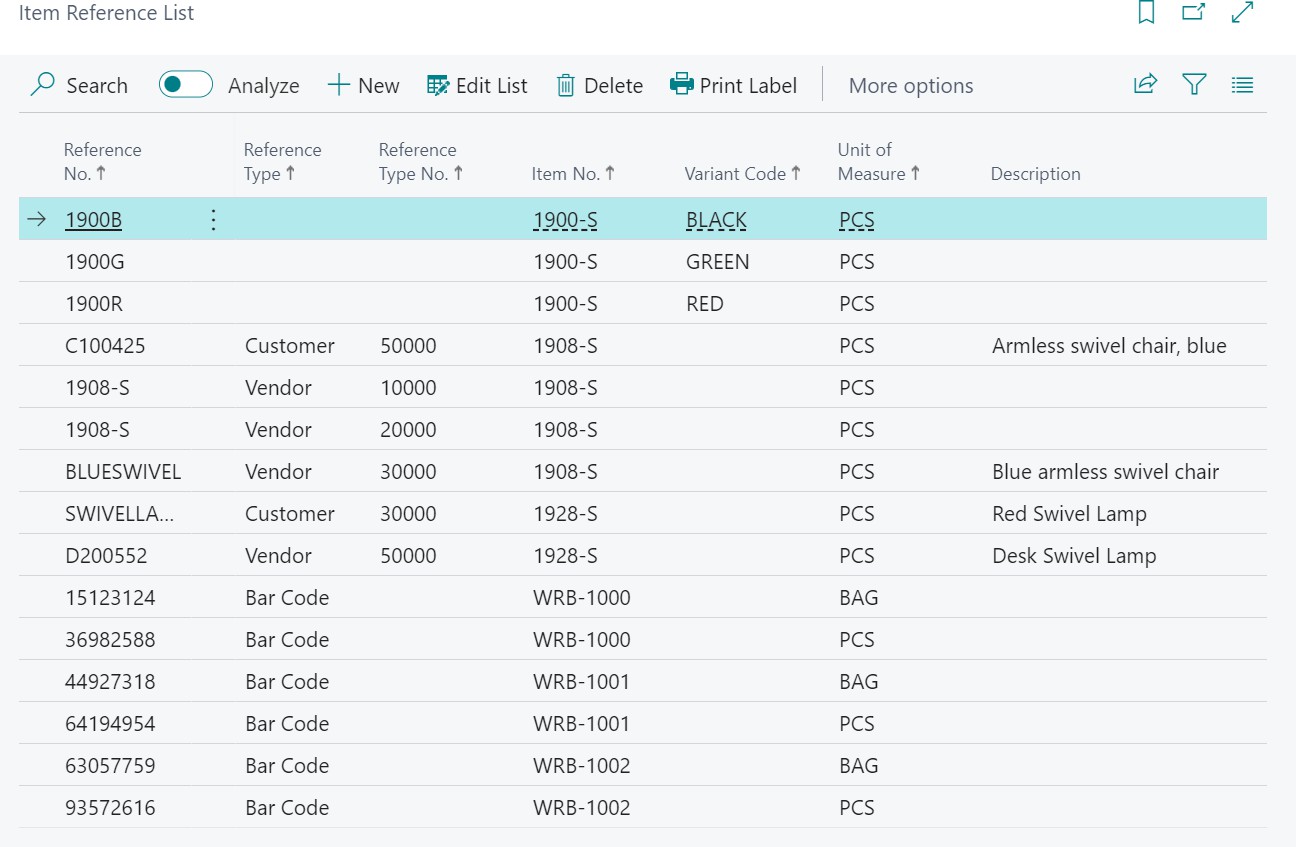
Let’s looks at each of the fields:
- Reference No.: This is the number that will be used to look for your internal item number. It could be the customer or vendor’s number, a bar code, or just a random number which is tied to your item.
- Reference Type: This field tells the system what type of number this is. The options are Customer, Vendor, Bar Code, or just blank.
- Reference Type No.: When Customer or Vendor is used as the reference type, this number represents the customer or vendor which the reference number is associated with. For example, since you sell the same item to multiple customers, they may each have their own number. Creating lines for each customer, you can assign their number to your item number.
Once you’ve created the reference numbers and types, you are ready to assign these to your internal item numbers.
- Item No.: This is your internal item number which is associated with the reference information.
- Variant Code: If your item has variants, this is where you can assign the variant code associated with the reference information.
- Your can also assign a Unit of Measure, specific description, starting date, and ending date for the reference.
Using the screenshot above as an example, when customer 50000 sends in an order for their item C100425, that will translate into your item 1908-S. Or if they use a barcode of 15123124, that will translate into your WRB-1000 item.
Note that there are a couple of lines without a reference type. These can be used as general references which can be used for any customer, vendor, or journal line. These are especially helpful if you are using variants as you just need to fill in one number and Business Central will return both the item number and variant code.
Using Item References
Now that the codes are set up, let’s see how they work. Generally, these numbers are used on sales documents, purchase documents, or item journals. We’ll use a sales order to demonstrate how they work.
The first step is to add the Item Reference No. field to the line. This field is usually hidden so you may need to personalize your page to show the field. I recommend putting this field right next to the item and variant fields.
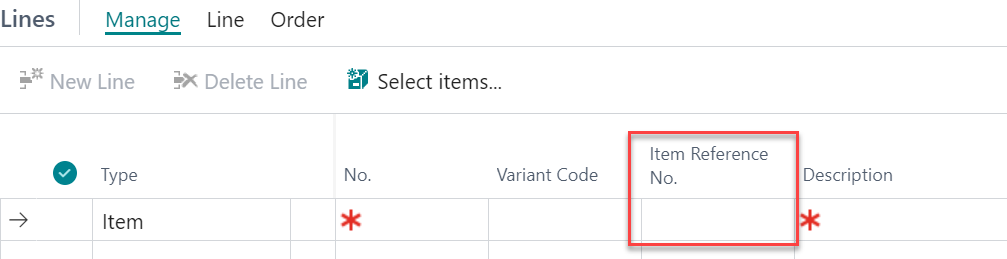
Now, just enter the Item Reference No. into this field and Business Central will fill in the item and variant associated with this number. For this example, I have created a sales order for customer 50000. In the first line, I entered C100425 in the item reference field:

As soon as I tab out of that field, BC filled in the item and variant from the item reference table:

I can even use one of the general reference numbers:

…and the system will return the correct item and variant information:

I added one more line where I added another reference number:
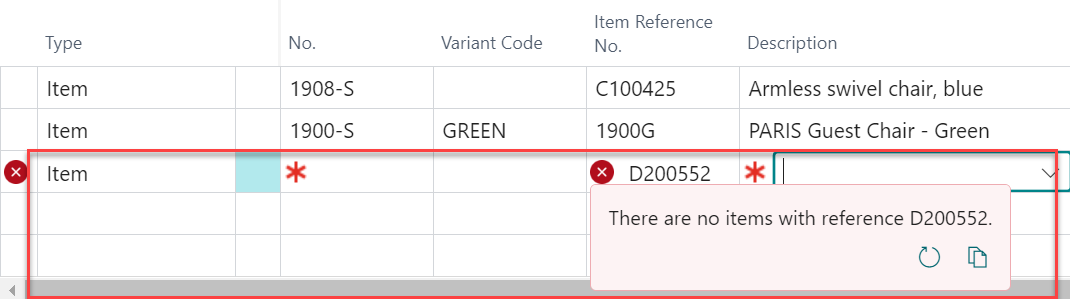
This one resulted in an error since reference number D200552 is not set up for customer 50000 nor is it a bar code or general reference number (see the setup table shown above).
As noted previously, Item References can also be used for purchase documents and even item or physical inventory journals.
A special note: When using certain third-party warehousing apps, you may need to be able to scan one bar code which needs to bring back an item number AND variant code. When this is a requirement, using Item References works great as a way of creating one scannable bar code which ties to an item/variant combination, thus requiring only one scan instead of two.
Final Thoughts
Using Item References can greatly help in data entry when dealing with customer and/or vendor orders or when needing to speed up data entry. Entering one code to bring back required item/variant information will make your life easier and make your data entry folks happier. Try them out in your organization.
The post Using Item References in Business Central appeared first on Dynamics Communities.
