Recently, we discussed how to set up Functional locations in the Asset Management module within Microsoft Dynamics 365 for Finance and Operations. Now, let’s create new Functional locations and discuss what we can do within the setup of our Functional locations.
Creating Functional Locations
When creating Functional locations in Asset management, navigate to Asset management > Functional locations > All functional locations.
Click New or Copy functional location structure to begin the process.
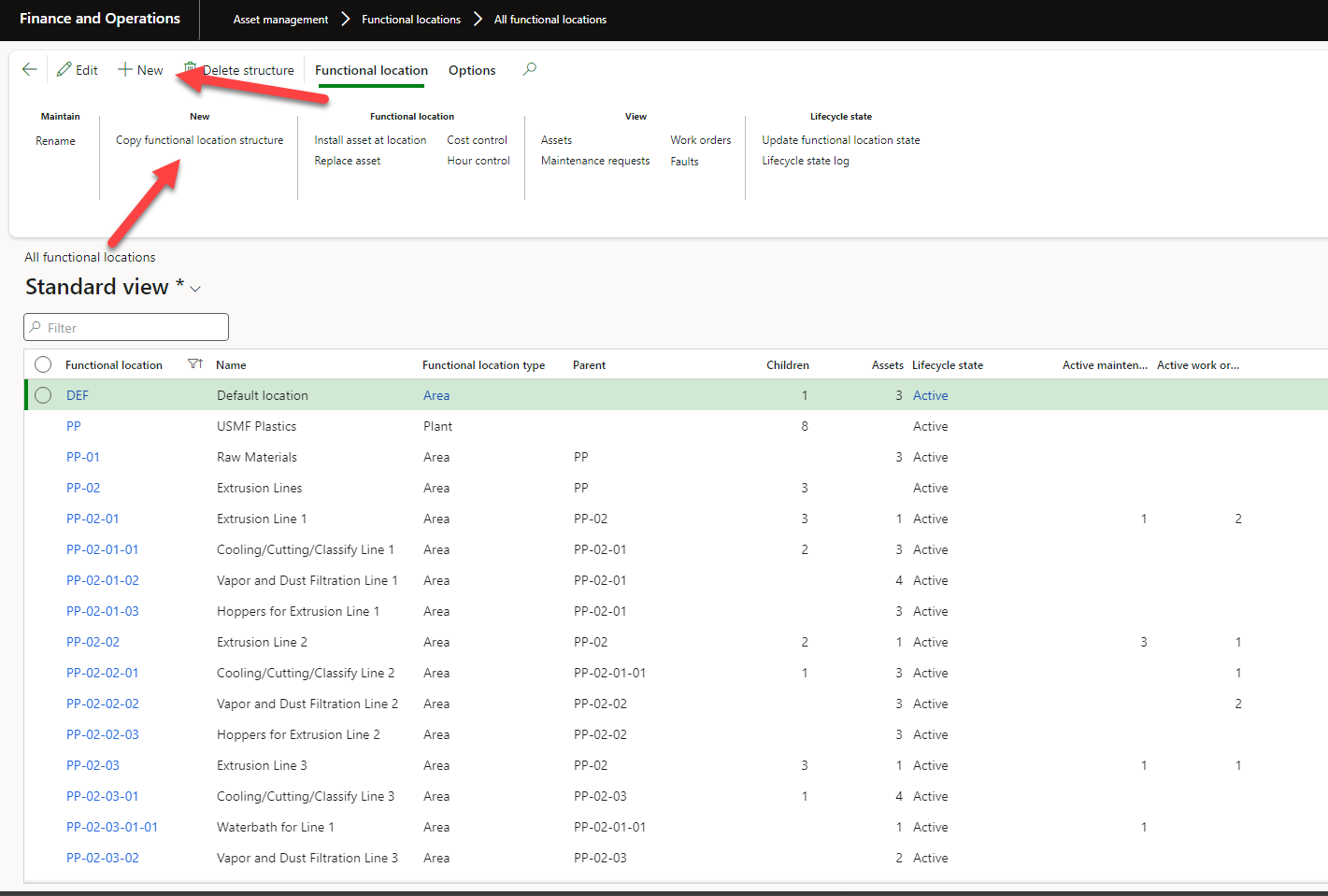
When clicking New, you can define a Functional location number or let Number sequences define it for you. In this instance, the number sequence is set to Manual and requires a user to enter a manual value. Next, give your Functional location a name, a Parent if it has one, and assign a Functional location type. By assigning a parent, you can begin creating a parent/child hierarchical structure.
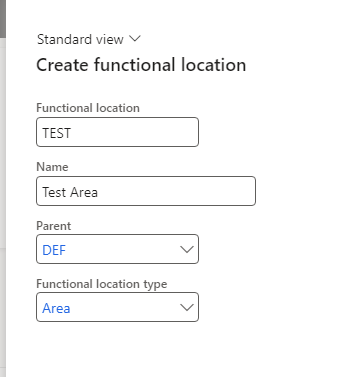
By Copying a functional location structure, choose the Functional location to copy from, create the new Functional location number, and then select the parent to paste under.
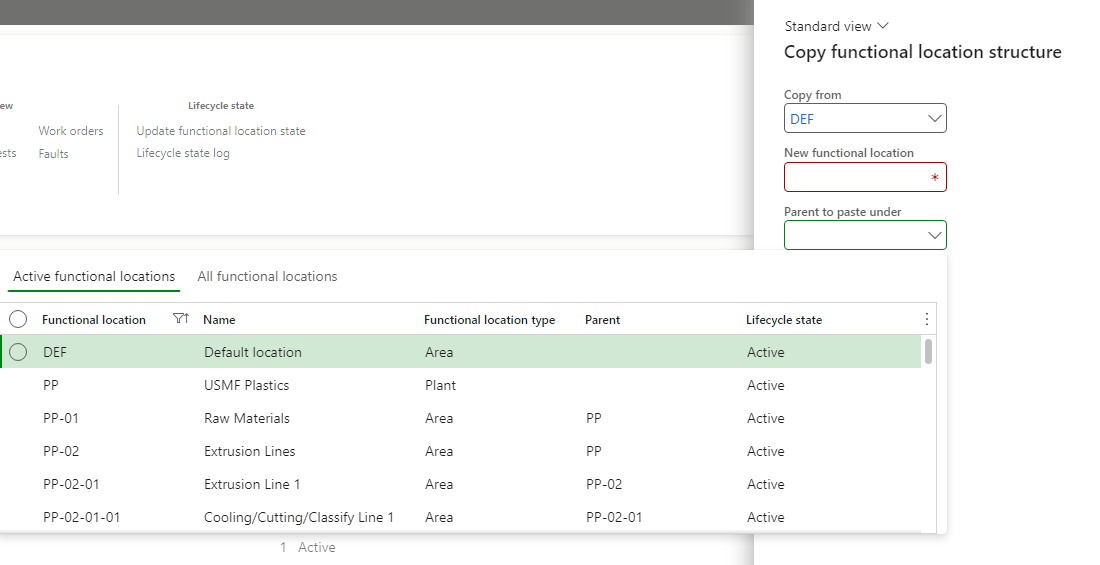
The Copy functional location structure functionality is great for managing a large number of Functional locations that are similar.
Viewing Hierarchical Structure of Functional Locations
Navigate to Asset management > Assets > Asset view to see the hierarchical structure that you have built by assigning parents to Functional locations.
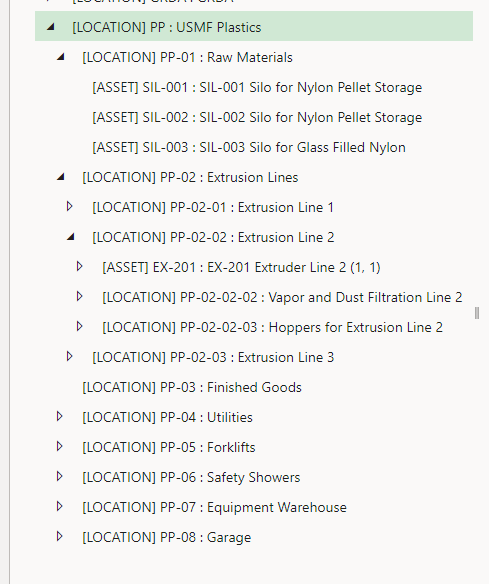
Additional Information on the Functional Location
When opening the Functional location, there are several FastTabs available for review.
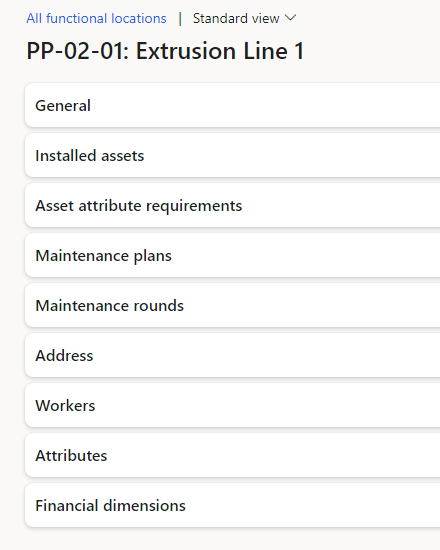
Within the following FastTabs, the functionality available to define is as follows:
General
Within the General FastTab is displayed the Functional location number, Name, and Functional location type defined in the original step of creation.
Likewise, the number of children Functional locations will be displayed automatically. There is also information about the Parent Functional location and the Parent name.
Inventory Site and Warehouse can be defined here for the Functional location as well as the number of defined Attributes, Maintenance plans, and installed Assets. These numbers will be automatically updated based on what is defined.
Finally, the Lifecycle state of the Functional location is defined here. If it is an Active Lifecycle state, then the Active toggle will be switched on. If a Functional location is not active, you will not be able to use it.
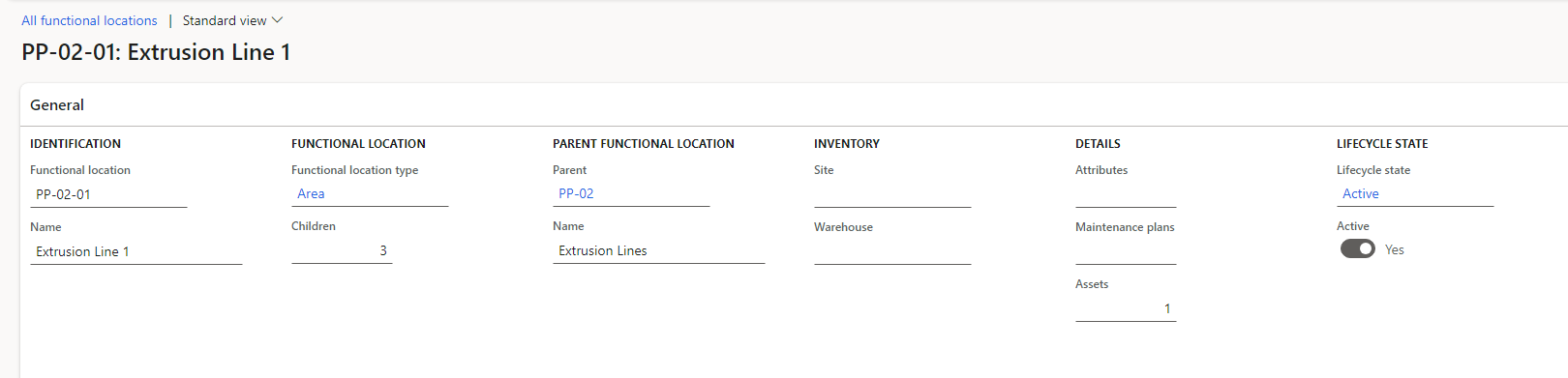
Installed Assets
A listing of all Assets installed in that Functional location.
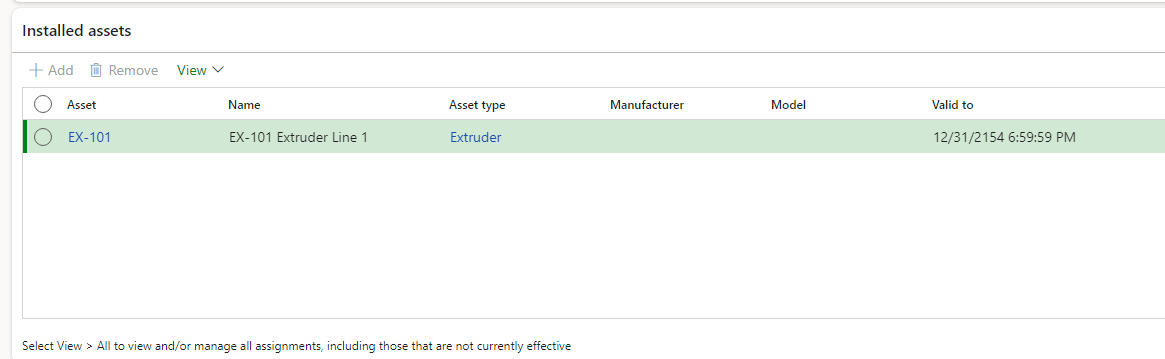
Asset Attribute Requirements
A listing of all Asset attribute requirements for Functional locations. This defaults from the Functional location type.
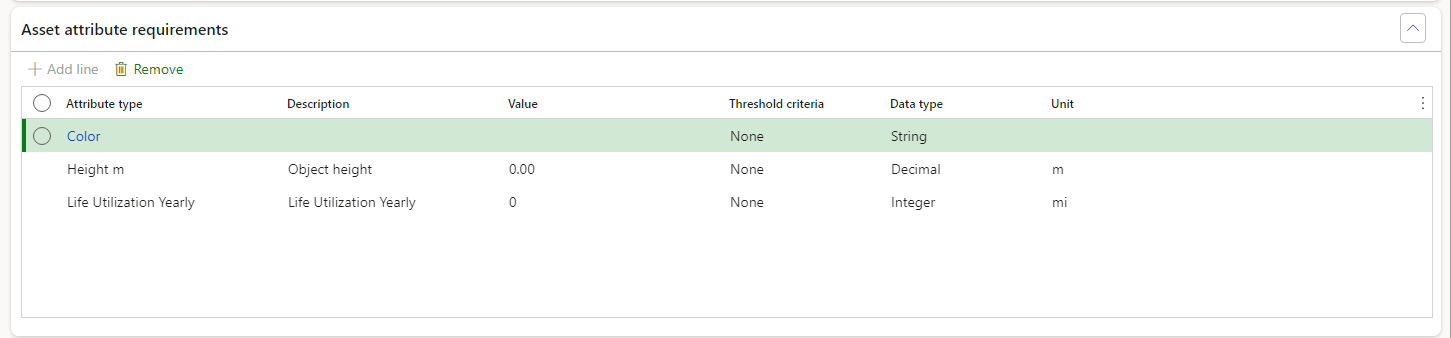
Maintenance Plans
Assign Maintenance plans to a specific Functional location to help define Preventive maintenance tasks for the Functional location.
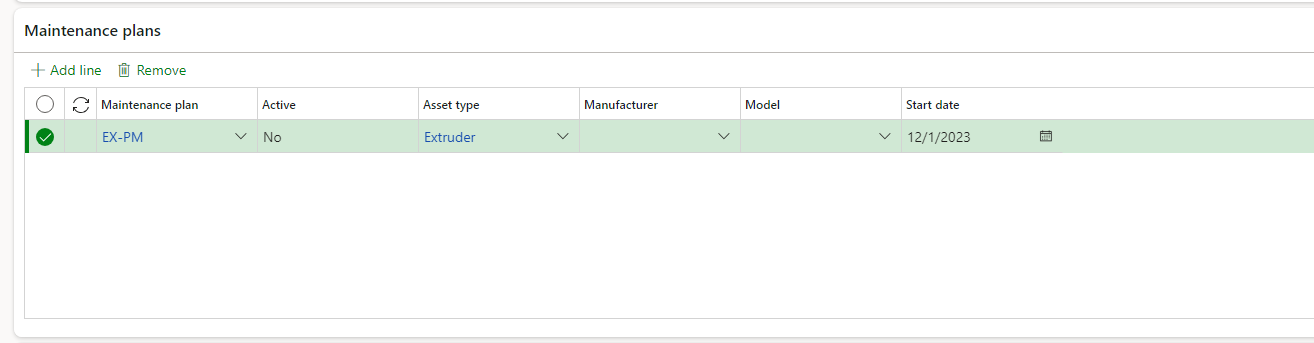
Maintenance Rounds
Assign Maintenance rounds to a specific Functional location to help define Preventive maintenance rounds for the Functional location.
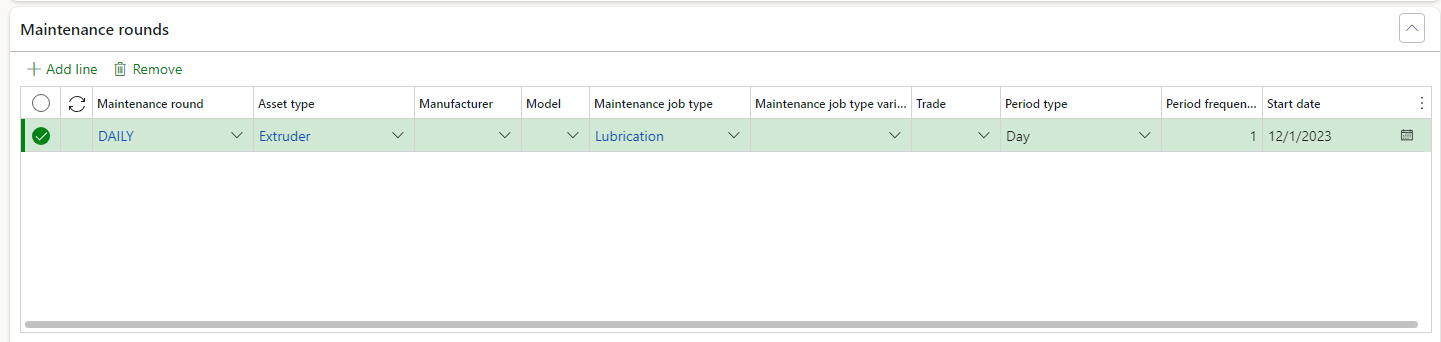
Address
Define an address for a Functional location here. An address defined at a Parent can be assigned to all children Functional locations automatically as well.
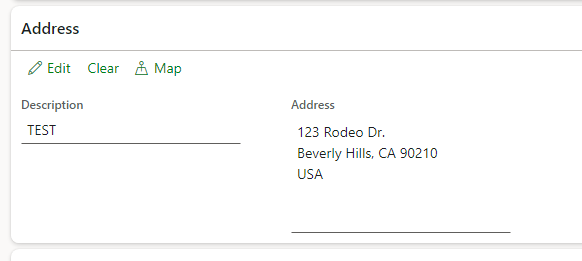
Workers
Assign Workers to a Functional location. Here, these Functional locations can also be marked as Primary. Only one Primary Functional location can be defined per worker.
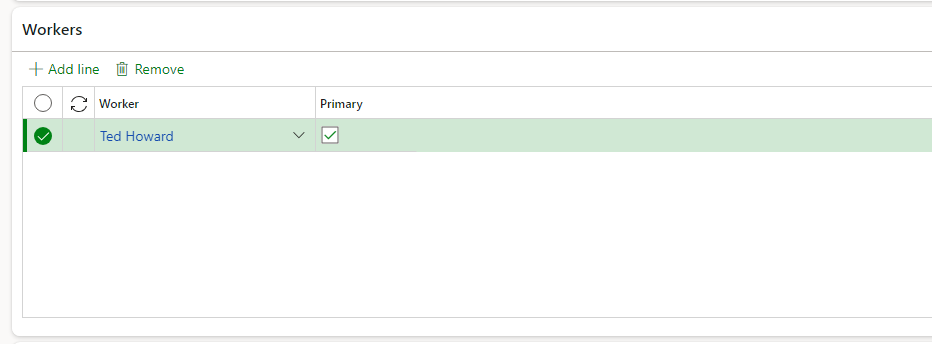
Attributes
The Attributes FastTab allows for manual entry of additional attributes that are not defaulted from the Functional location type.
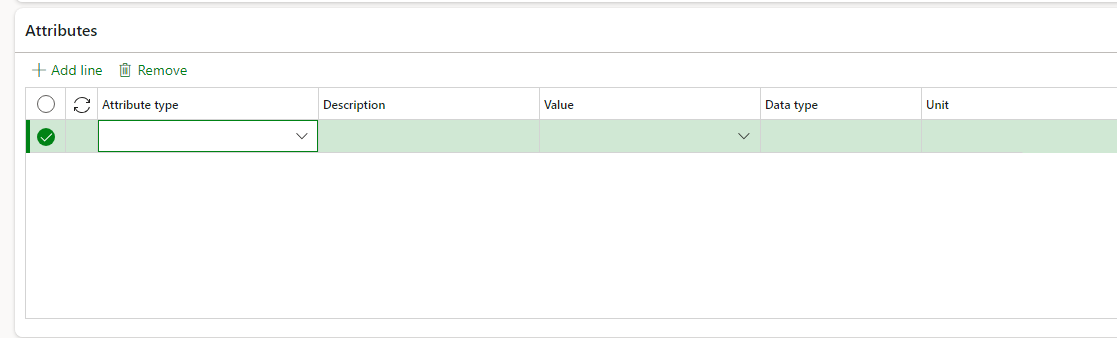
Financial Dimensions
Any Financial dimensions defined by your organization can be assigned at the Functional location. This will help define costs associated with work completed within that Functional location.
Action Pane
The Action Pane offers additional information for Functional locations such as Asset information, Maintenance requests associated with the location, Work orders associated with the location, Faults, Costs, and Hours worked. Likewise, the ability to update the Assets installed, the Functional location name, and the Functional location state are available in the Action pane.
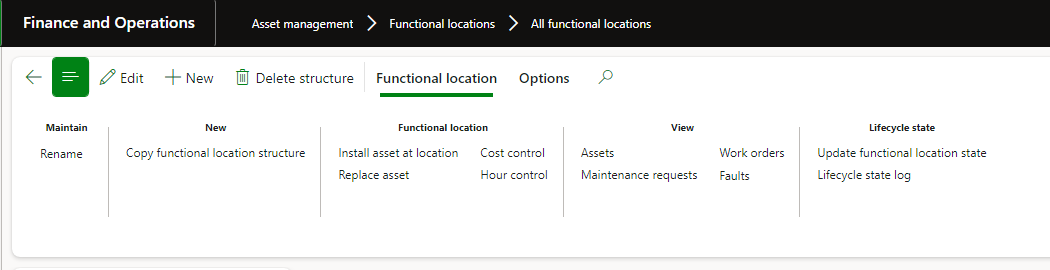
Conclusion
Setting up Functional locations properly is important to how you see your Asset maintenance data, as well as how much time and money is being spent per Functional location. Take care to set these up properly, and your maintenance department will flourish!
The post Asset Management: Capabilities of Functional Locations appeared first on Dynamics Communities.
