While vital to your business, dealing with customers and vendors can be challenging at times. They often place demands on your business which can prove to be challenging. One such demand may involve making sure that documents sent to them are in the correct format or have different information than you would normally provide. When this happens, Business Central (BC) provides a way to allow those customers or vendors to have their own format for certain documents. In this post, we’ll discuss how to assign custom report versions to your customers and vendors.
Note: This post will not cover how to edit Word or RDLC versions. That will be covered in a different post. We’ll just discuss how to assign them when ready.
Assigning the Report to the Function
The various functions in Business Central often require a report to be prepared. Whether we’re talking about sales invoices, purchase orders, etc., a printed report is needed. In BC, there are two places where those reports are assigned. The first is the Report Selection options. There is a Report Selection page for each of the main functional areas (sales, service, purchase, etc.). This page is used to tell the system what report to use when performing a function.
For example, for sales invoices, you would open the Report Selection-Sales page and set the Usage to Invoice. Then, assign the report ID for the report to use when printing sales invoices.
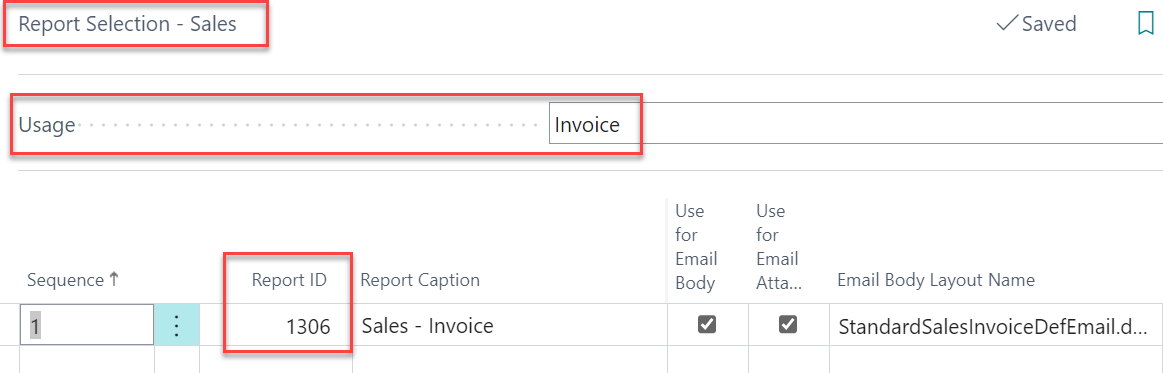
Since there may be multiple versions of the specified report, you would next go to the Report Layout Selection page where you would tell the system which version to use as the default version for the report. As shown below, the default version for report 1306 is the built-in RDLC version.

Creating Custom Versions
There are times when custom versions of reports need to be created. These versions can be either RDLC or Word formats. To create the version, navigate to the Custom Report Layouts page and filter for the report ID you want to create a custom version for. Click on + NEW to create either a Word or RDLC layout. You can change the description to something useful so that you know what that version is related to.
As shown below, for report 1306 I have created two custom versions. As noted earlier, this post does not deal with how to export and edit the layouts. That will be covered in a different post.
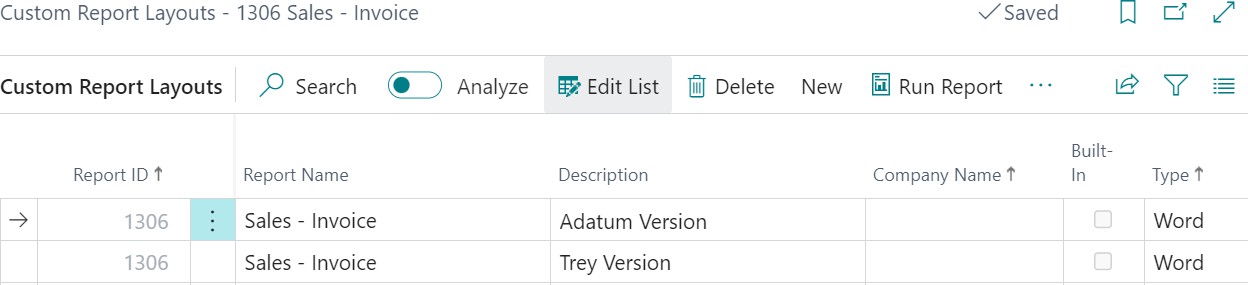
Assigning Custom Versions to Customer/Vendor Records
Now that you have your custom versions, you can assign those versions to specific customers. While I will describe how to assign the custom version to a customer, the same abilities exist for assigning custom versions to vendors as well.
To assign the custom version, open the desired customer card and navigate to Document Layouts. On this page, change the Usage to Invoice and set the Report ID to the desired report to use. Note that the Report ID doesn’t even need to be the same Report ID set in the report selection page. In this example, we are using the same Report ID. Next, add the custom layout in the Custom Layout Description field.
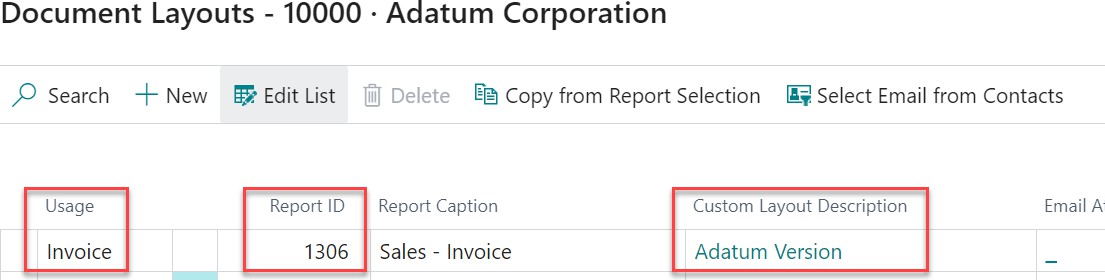
With this set, whenever you print a sales invoice for this customer, their invoice will print in the custom layout where invoices printed for other customers will use the default layout (unless you have custom layouts assigned for other customers as well).
Note that the Document Layout page is also where you can assign email addresses to the report version which can be used when emailing the report to the customer. This email can be used to direct the invoice (or other document) to the correct recipient for the customer.
Closing Thoughts
The ability to create and assign custom report layouts is an excellent customer or vendor service ability. It allows you to provide your customers and vendors with the information they need in a format acceptable to them. But while it may make your customer or vendor happy, it can be a maintenance nightmare if you need to make changes to the reports. So, use this power carefully and sparingly.
The post Assigning Custom Report Versions to Customers and Vendors in Business Central appeared first on Dynamics Communities.
