Our world is run by dates and times. Every activity we pursue is bound by time. Even in Business Central (BC), dates play a crucial role in every transaction that’s made. Specifically, the posting dates rule in every transaction posted. This post will lay out the basics as it relates to posting dates.
What Are Posting Dates?
I was raised as an Accountant and in the profession, we always say that every transaction ultimately flows down to the general ledger. With that in mind, posting dates in Business Central are the date that any specific transaction hits the G/L. And, since accountants need to control when transactions are allowed to post, the ability to control posting dates is important in BC. Every transaction or document posted in Business Central has a posting date controlling when that transaction hits the G/L.
Unlike other ERP systems, Business Central does not have the ability to “close” subsystems like accounts receivables, accounts payables, and inventory (with the exception of inventory periods which is a subject for another time). Additionally, BC also does not have the concept of closing accounting months. You can close fiscal years in BC, but not individual months. Posting dates control which period any user can post into.
Controlling Posting Dates
Since controlling posting dates is important, it’s crucial that users understand where are they controlled. Allowed posting dates are controlled in two places. The first is the General Ledger Setup page. On this page are two fields controlling posting date: the Allow Posting From and Allow Posting To fields. Entering dates in these fields controls the date range when posting can occur. Since this is on the General Ledger Setup page, this setting controls all users of the system.
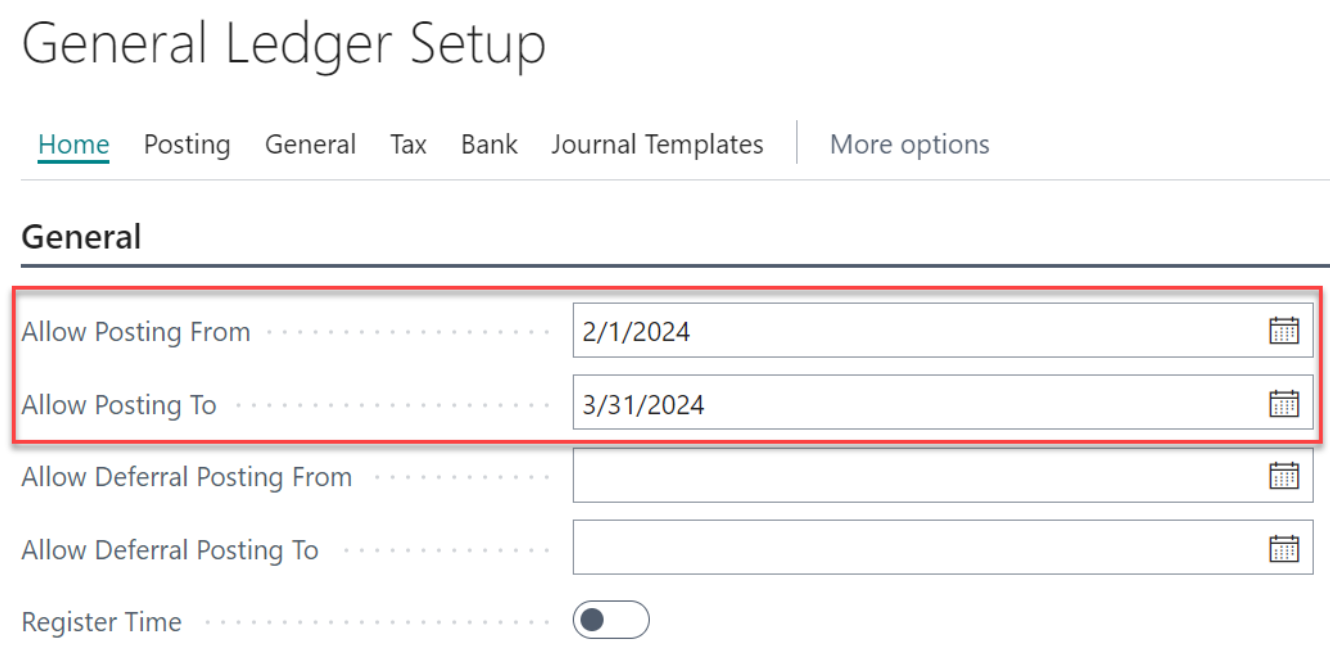
Leaving either of the fields blank means the posting date goes back to the beginning of time (blank “From” field) or extends to the end of time (blank “To” field). Leaving them both blank means any date is allowed. My recommendation when using these fields is to allow posting into two accounting months, the current month and the following month. This prevents posting into prior periods and allows users to post in the next month if needed. It also prevents those 1:00 am calls on the first of the next month when users suddenly can’t post because the posting period is not open.
The second place where posting dates are controlled is on the User Setup page:
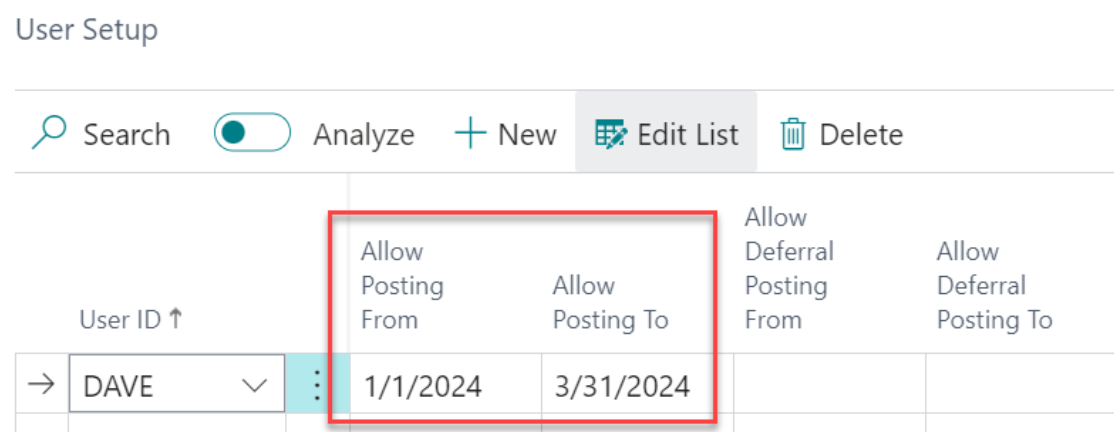
Setting dates on this page overrides the allowed posting dates from the General Ledger Setup page for the individual user. This is helpful if you want to restrict posting to a prior period for all users except for a few accounting users or others who need to post into a prior period in preparation for closing the books. Leaving either of the fields blank on this page causes the system to look back to the General Ledger Setup page for the necessary date. You may notice that on both of these pages, there are also settings for Deferral Posting From/To. This is related to postings coming from the deferral module which will be covered in a future article.
Setting Posting Dates
When creating new transactions or documents, you may notice that the posting pre-populates with the current date. What the system is really doing is pre-populating the posting date with the current “Work” date. When you log into BC, the system sets the Work date to the current system date. But, the Work date can be changed if necessary. Clicking on the gear icon in the upper right corner of BC and then selecting My Settings, will open the My Settings page where you can change the Work Date.
Why would you need to change the Work date for your session. Since this controls the default posting date for created transactions, you may need to change the work date if you are posting a number of transactions to a prior posting date. This would prevent the need to manually change the posting date for those transactions, thus saving you a little time.
Posting Dates vs. Document Dates
Sales and Purchase documents will have both posting dates and document dates. Most of the time, these dates will be the same, but there can be some differences. As mentioned previously, posting dates control when the transactions are posted to the G/L. But there may be instances where you want the document date to be different. Due Dates on sales and purchasing documents are controlled by the Document Date, so that needs to be accurate when creating documents.
For example, you may get a vendor invoice after the end of the month related to a purchase from the prior month. You want the expense to hit the prior month (posting date) but need to record the correct document date for the transaction so that the due date is correct. That document date may be in the current month. This would cause those dates to be different.
Final Thoughts
Understanding how posting dates work within Business Central is important. Controlling who can post to specific periods is crucial in making sure that reports are accurate. Permissions should be established to control who can update the allowed posting date. As you come to understand how posting dates work, you will ensure that transactions, documents, and reports are accurate and timely.
The post Understanding Posting Dates in Business Central appeared first on Dynamics Communities.
