In 2023, Microsoft added the Review Policy function for the G/L Accounts in Business Central. At first, I was skeptical that this function would be useful. Then I attended a session done by a previous employee and she made the very important statement “I like to do my reconciliations throughout the month, and this lets me know what I’ve already done.” That statement made me realize that while this functionality doesn’t resolve all the issues with manual reconciliations, it does provide good support for your accounting team to perform its monthly reconciliations.
Setups
To use the Review Functionality, you must first identify the accounts and update the account card. Once in the card, we have three options:
- None: This is the default setting and leaves the account as is, where no review is allowed.
- Allow Review: This will be the most typical selection. In this option, we allow review but are not forced to balance the debits and credits.
- Allow Review and Match Balance: This selection allows the review, but also requires the debits and credits to balance. I suspect this will be most beneficial for G/L accounts that require the net transactions to equal to zero between debits and credits. For example, perhaps accounts that require allocation at the end of the month.
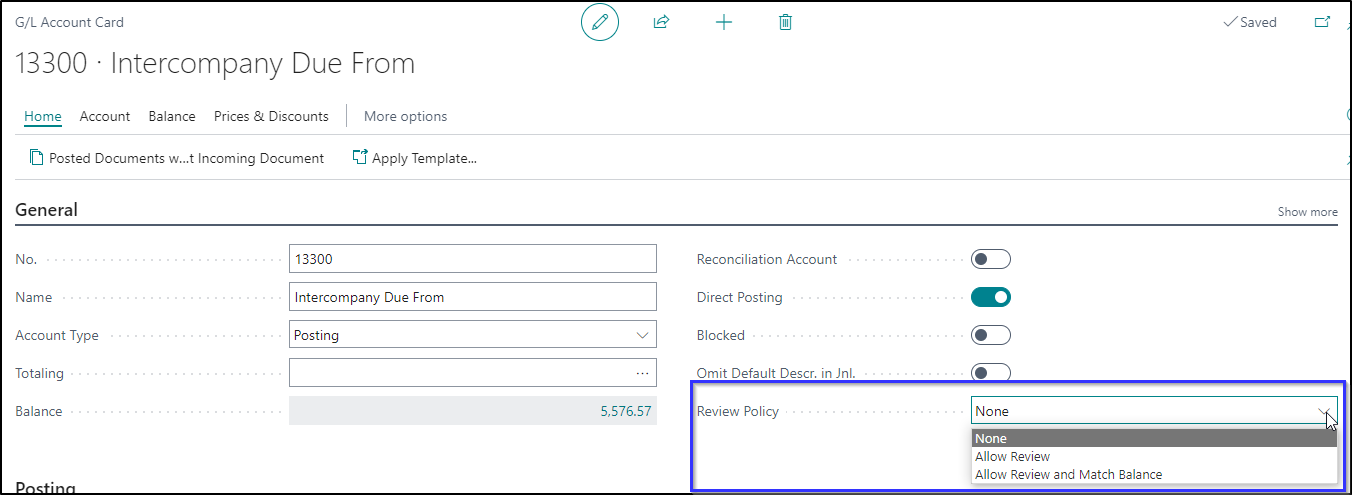
How Does it Work?
Once the account is setup, you can begin using the function. Drill into the Review Entries from either the Chart of Accounts list or the General Ledger Entries for the account.
 |
 |
The Review G/L Entries page will open, and you can begin reviewing the entries. The first time you use the review function there will likely be many months or years of entries in the past that will not require additional review. Let’s start by creating a date filter and marking them as reviewed to reduce the entries we need to evaluate.
 |
 |
Now that we have a clean starting point, let’s begin reviewing. First, let’s filter out all the previously reviewed entries by selecting the Hide reviewed entries filter.
 |
 |
As you evaluate the transactions in the account, select the transactions to mark as reviewed. Lines marked for review will update with the username, date, and time of the review.
 |
 |
Entries that have been incorrectly marked as reviewed can be selected and cleared. The username, date, and time have been removed from the review entries.
 |
 |
Complete the review for the time frame, selecting all entries as they are reviewed and confirmed. Next month or in the next reconciliation period, navigate to the review entries screen and begin hiding all reviewed entries. Accounts that take a long time to review at month’s end can be done through the entire month, slowly whittling down the number of transactions to review at the critical close time. Here’s hoping this functionality will reduce your month-end close process!
The post Using the Review Policy for Reconciliations in Business Central appeared first on Dynamics Communities.
